Connection Issues
Android Devices
Radian communicates with your phone or tablet through Bluetooth Low Energy. If Bluetooth is not turned on for your Android device, you should be prompted to turn it on. However, if the app is on while you turn off bluetooth, the app may not catch it (we're working on that!). You can check your app status bar (shown below) to check is bluetooth is turned on for your device.


Still does not pair with Bluetooth on Android
If your Radian 2 appears to not pair with your Android phone or device, please follow these steps:
-
Un-pair the device ('forget' the device) through Android settings. Explanation: due to the fact that Radian pairs through Bluetooth Low Energy, it will automatically connect to your phone when you turn on Bluetooth. Formally pairing the device in your Android/iOS settings actually blocks the automatic pairing. If your Radian is showing up in your settings as 'paired,' it will not work correctly with the Radian App.
-
Restart the App.
-
Turn on your Radian. Radian will automatically connect. You can watch for this connection in your notification bar, where a small Bluetooth symbol will flash and hold bright when the Radian is connected. (see below for more on this)
-
In the app, go to to Devices. A blue square around the device shows connection.
Connection Issues On iOS Devices
Radian communicates with your phone or tablet through Bluetooth Low Energy. If Bluetooth is not turned on for your iOS device, you should be prompted to turn it on. However, if the app is on while you turn off bluetooth, the app may not catch it (we're working on that!). A quick way to tell your bluetooth status is to check the bluetooth logo on the top status bar, as shown below.



Still stuck? Shoot us an email. We're here to help.