Michron App & Features

Home Screen
- NEW-TIMELAPSE - Create a new time lapse
- AUTO TIME-LAPSE - Load a preset/saved time lapse
- EXTERNAL TRIGGER - Use Michron as an external trigger
- CREATE A QUEUE - Add preset to a time lapse Queue
- APP SETTINGS - Access app and programming settings

Time Lapse
- Set time lapse Duration
- Set time lapse Interval
- Save time lapse to Presets
- Access Advanced time lapse controls
- Preview of time lapse # of photos and time lapse duration

Advanced Time Lapse
- Delay the start of your time lapse
- Ramp your photo interval (Interval Ramping)
- Ramp your camera's Exposure (Bulb Ramping)
- Specify Hold Time to make sure camera is triggered
- Specify HDR bracketing for HDR time lapse capture

Bulb Ramp Settings
- Delay the start of your bulb ramp
- Specify duration for shifting light conditions
- Specify initial exposure value
- Input exposure change depending on situation
- Preview of time lapse parameters

HDR Settings
- Set your middle exposure (other 2 images +/- off this)
- Set HDR values (-2,0,2 or -1,0,1)
- Specify bracketing interval depending on overall time lapse interval
- Warning will appear if HDR bracket is longer than time lapse interval

Interval Ramping
- Drag keyframes to create different speed intervals
- Smoothly slow down or speed up transitions
- Reset to preset straight-line graph

Upload Time Lapse
- Make sure both camera cable and audio cable are inserted into Michron
- Upload is successful if Michron flashes Red
- Time lapse monitor screen will appear to track time lapse
- Stop Michron before uploading another time lapse

Preset Time Lapses
- Michron comes with various preset time lapse options
- Create your own presets and name them appropriately
- Quickly upload a time lapse to capture the action

External Trigger
- Use Michron as an external trigger for your camera
- Take a photo to trigger shutter while connected
- Instant in-app feedback
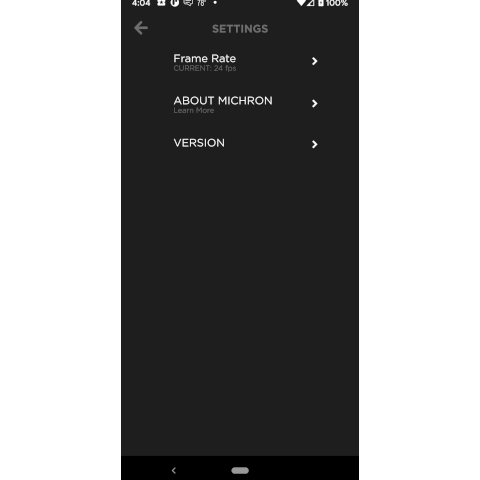
App Settings
- Specify your frame rate for accurate time lapse estimates
- Learn more about Michron
- Check you're up to date with the latest Michron App
Still stuck? Shoot us an email. We're here to help.
