How Radian Works
If you prefer text, or if you would like some additional information, please see the text tutorial below!
Backlash
When you got your Radian, you may have noticed that there is a small amount of "play" between the base and the body of the Radian, which allows the base to rotate slightly relative to the body of the Radian. However, you may have also noticed that when you turn your Radian on (and the last programmed time-lapse is a pan) your Radian does a little back-and-forth "dance". This motion is actually the Radian pre-loading an internal mechanism that ensures that that backlash does not affect your final time lapse's smoothness. If you let your Radian do it's little routine on startup, and then perturb it a bit so that the body is rotated relative to the base, you will notice that your Radian will bounce back to it's original position.
However, if you are shooting in very windy conditions, you may still experience some issues in your final time lapse. For tips on how to get rid of this problem, please see this tutorial
How does Radian Move?
Radian is a Move-Shoot-Move device, meaning that it does not move while your camera is taking a photo, to ensure crisp footage. This is in contrast to something like an egg timer, which is always rotating. To ensure that Radian has fully stopped moving before it triggers your camera to take a photo, there is a delay between when Radian stops moving, and when it tells your camera to start taking a photo. The details of this timing are shown in the below graphic.

What Happens When you Upload To Radian
When you press the upload button in the app, your programming device generates a data packet that is then transmitted as an audio file through your device's audio output system. You can hear this packet if you press the upload button when nothing is plugged into your programming device's headphone port. When you plug your programming cable into your programming device's headphone port, the audio packet generated by the app is sent through it, to your Radian, which understands how to interpret the "sounds" coming through (assuming that the signal is loud enough to be detected, and your Radian is on!).
Because the signal is being sent through your programming device's audio port, the audio output volume of your device is very important. If it is turned down (or muted) Radian may not be able to detect the signals coming through. We have designed the app to turn your audio output volume all the way up during the transmit (we turn it back down afterwards) but it seems that some android devices still do not allow us to do this. Because of this, if you are having difficulty programming your Radian, you may need to turn up your audio output volume. For instructions on doing this, please see this tutorial
What Happens When Radian Tells Your Camera To Take a Photo
Radian sends an electrical signal to your camera via the shutter release cable. This signal is based on standard protocols that were established long ago, and the signal is essentially the equivalent of holding your finger on the shutter button of your camera. The length of time for which this signal is sent (ie how long it thinks your finger is holding the shutter button) is called the "hold time" and can be controlled in the Radian App.
One issue that can come up when taking a time lapse with Radian is that your camera may not always take a photo when it is told to. In the same way that you may need to hold your finger on the shutter button for a while (even up to 1 second) to take a photo with your camera, Radian can have the same issues, especially if your camera is in autofocus. For some tips on debugging this issue, and others, please see this tutorial
Still stuck? Shoot us an email. We're here to help.