Tech Tip #6 : Improving your Workflow with the new Radian Features
Last time I talked about some of the more technical details of the Radian software update, and this week I’ll be focusing on how to take advantage of the new features to improve your workflow when setting up a time lapse. This is a quick tech tip and it should make using Radian even easier!
[ Please note that this tech tip is only applicable to Radians using the R2 software ]
Quick Workflow Summary
- Frame your first image and set up Radian
- Turn on Radian and connect it to your phone
- In the App use the Preview button on the Degrees page to drive your Radian to the angle that you think you want
- Look through the viewfinder on your camera and check your final framing
- Use the Preview and Return buttons to adjust the final framing and keep track of the total angle moved
- Set the degrees to the cumulative angle moved since setting up the first frame, and press the Return button. Your Radian will now return to it’s original starting position. As an example: if you Preview 45 CW and then Preview 10 CW, once you are happy with your final frame, set it to 55 CW and press Return.
- Configure your other settings and upload the time lapse to your Radian
Some Advice and Nuances
- When driving your Radian to your estimated desired angle, drive a little less distance than you want to move. For me it’s easier to keep track of small additions of angles than to balance addition and subtraction. Usually I go to about 10 degrees less than I think I’ll want, and then add on 5 degrees at a time.
- The Radian App does not (currently) track the cumulative distance that you have driven the unit, so every angle that you tell it to “preview” is what it will drive. We are playing with ways to display this information clearly, and if you have opinions on this, please let us know.
- When pressing the Return button, the Radian will be commanded to drive the angle that you have currently set, but in the reverse direction to what you have set.
The above is our preferred workflow for using the new preview and return features in Radian. If you find that you actually prefer a different method to the above, please drop us a line and I’ll mention it in here or in a following tech tip.