Spark App & Features
Current app versions: v1.5.5 Android and v1.5.3 iOS
New Features in the Release:
Continuous Mode Photo Triggering
Long Exposure Time Lapse
Feature List (see extended descriptions below):
Photo
- Take a photo
- Continuous Mode Photo Triggering - Camera Enabled
- Continuous Mode Photo Triggering - App Enabled
- IR Triggering
Time Lapse
- Time Lapse Delay
- Long Exposure Time Lapse
- Bulb Ramp
- Save Preset
- Load Preset
Long Exposure
- Timed
- Manual
HDR
- 3 to 15 photos
- 1 to 7 EV stops
- App driven (1/10 fastest shutter speed)
- Camera enabled
Photo Booth
- Programmable delay between photos
- Up to 10 photos
Device
- Connectivity
- Battery status
Settings
- App and firmware version
- Submit a Bug
- Select Camera brand for IR

Photo
- Spark triggers a camera best when it is in manual mode and manual focus
- Continuous Mode shooting mode selector
- Spark connection with the app and selected camera brand shown on the bottom of the screen

Continuous Mode Photo Triggering - Camera Enabled - New
- Set camera to continuous mode shooting
- Photos will be taken as long as photo button is pressed

Continuous Mode Photo Triggering - App Enabled - New
- Set camera to single mode shooting
- Photos will be taken as long as photo button is pressed at a 2 second interval

Infrared Triggering
- Infrared triggering is possible via the button on Spark
- Make sure the Spark is pointed directly at the IR sensor on the camera and that you are in range
- Make camera brand is set correctly (shown in bottom status indicator)
- The camera drive mode will need to be adjusted in order to receive IR trigger input from Spark. For information on how to do this, visit the Spark Help page

Select Camera
- Select camera brand for IR operation

Time Lapse
- Set the interval between photos and the duration of your time lapse
- Preview the total number of photos and amount of final TL video footage at the bottom of the screen
- Enable Long Exposure Time Lapse mode - see next
- Set Delay if desired
- Once the TL is uploaded, you can disconnect from the phone/app. You do not need to remain connected to the app for the time lapse to finish.
- The app will provide countdown information as the time lapse progresses
- Check out our Time Lapse learn article for assistance on how to create your own!

Long Exposure Time Lapse - New
- Set camera to Bulb mode
- Set the interval between photos and the duration of your time lapse. Interval is defaulted to 1.5x Exposure Time but can be changed
- Set Exposure Time
- Preview the total number of photos and amount of final TL video footage at the bottom of the app.
- Once the TL is uploaded, you can disconnect from the phone/app. You do not need to remain connected to the app for the time lapse to finish.
- The app will provide countdown information as the timelapse progresses.
- Check out our Time Lapse learn article for assistance on how to create your own!

Advanced Time Lapse Menu
- Bulb Ramp
- Save as Preset
- Load a Preset

Bulb Ramping
- Set duration and delay
- Set start shutter (1/10 is the fastest shutter speed)
- Set end shutter

Presets
- Save current time lapse settings as a Preset
- Load saved Preset or preloaded one

Long Exposure
- To shoot a long exposure, make sure your camera is in Bulb Mode
- You can either create a timed exposure or control the exposure length manually by selecting the "infinity" option

HDR
- Make sure that the camera is in Bulb Mode before attempting an HDR (HDR is app controlled and therefore limited to a 1/10 start shutter)
- Spark will adjust the shutter speed based on the initial exposure length selected
- Use Camera HDR enables remote triggering of a camera in HDR mode - New
- Check out this article to learn more about HDR

Photo Booth
- Photo booth mode allows you to create a series of images like you would in a traditional photo booth
- You can set the interval as well as the number of photos in the series
- Pick an interval between 5 and 60 seconds
- Take up to 10 photos per session

Devices
- On the Device page a user can check the connection status and refresh the scan list if desired
- If using the same Spark as previous then selecting the circle by the Spark will initiate a connection
- The Spark can be renamed if desired. To do so just select "My Spark" and the "Rename" button will appear

App Settings
- About shows the app version and firmware version of the connected Spark
- Submit a Bug allows a user to send a report to our support team
- Select camera allows a user to change camera brand for IR operations

Submit a Bug
- Enter name and return email for follow up
- Provide information about the issue - the more information about what is happening, the better
Still stuck? Shoot us an email. We're here to help.