Michron Upload Issues
Your Michron's LED will flash RED once it correctly receives programming information. If you're not getting this signal when you press "Upload" on the App, try the tips below:
- Make sure your volume (media/music, not ringtone) is turned all the way up. Michron receives an audio data packet to program settings, so it's important the signal is clear with loud volume. You can test this by plugging in earphones and listening for a sound (careful, it's loud!).
- Sometimes a volume limiter blocks the programming packet. Go to your phone/computer's settings and make sure this is turned off (especially for Android phones, such as HTC's "Boost Audio" feature).
- Ensure the Camera Cable is securely inserted into your Camera and Michron. The camera cable is coiled; the straight cable is the audio/programming cable.
If the steps above don not help, check out these ones below for more miscellaneous tips.
- Make sure the Michron is connected to your camera and phone with the correct cables.
- Make sure you are using the correct cables to connect to your camera. Different cameras use different cables. Be sure to check out our cable compatibility list here {Insert Link}
- Make sure your app and iOS/Android software are up to date.
- If neither of these work, try uploading an external trigger function. Go to "External Trigger" then choose "Take a Photo" or "Timed Exposure". This should reset your Michron and allow you to upload a time-lapse.
If none of the above are helpful, please contact us here:
Contact us!
Still stuck? Shoot us an email. We're here to help.