Exposure Ramping Guide for Radian 2
Radian 2 allows you to capture effortless day-to-night transitions without having to touch your camera. One of the big issues with taking 'Holy Grail' time lapses is that you often will change your settings manually on your camera- potentially exposing your time lapse to camera shake. With Radian, you can change your camera's exposure wirelessly from your smart phone or program Radian to ramp ISO and shutter for you! Check out the video above to get an idea of what you can do!
1. Getting Started
- Make sure Radian 2 is fully up to date (current Firmware 3.17). You can navigate to Settings in the Radian App and check Version to confirm this, or the Radian App will notify you to update firmware on your Radian 2.
- Connect Radian to the App via BLE. You will receive a confirmation message when the device is connected. Once this is done, connect Radian 2 to your camera and turn your camera on, making sure your camera and lens are set to "Manual." You will receive a confirmation message when your camera's settings are successfully connected.
- Navigate to New Time Lapse -> Advanced -> Exposure Ramping -> On as displayed below. You will see Delay, Duration, Start, and End settings options.


2. Programming Time Lapse Exposure Ramp
- The total time of your Exposure Ramp delay and duration cannot exceed your total Time Lapse duration (you will receive a notice of this in the app).
- It is good practice to scout your location ahead of time to find your beginning and ending exposure values (for example, the total time of a sunset and the EV change needed to compensate for changing lighting conditions). In the example above, Radian will evenly ramp exposure from 1/400 to 1/25 over 40 minutes after a 20 minute delay for a 1 hour sunset time lapse, with a total EV change of 4.00. A more in-depth tutorial on exposure can be found here: Exposure Ramping.
3. Things to be Aware Of:
- There is a 1 EV change per 2 minute limit.
- Do not just ramp ISO- primarily ramp the shutter with ISO secondary. There is a bug in this section of the App. We are still working on ramping exposure smoothly by changing the ISO, so if you experience issues, please let us know below and we'll get back to you! In the meantime, focus on ramping only the shutter during your Time Lapse.
If you are having issues using the Exposure Ramping feature with your camera, please give us the following information using the form below: your App/Firmware version, your Phone model & Operating system, and your Camera model and lens setup. This helps us out a ton to troubleshoot and get you up and running quickly with Radian 2!
If you would like time lapse tips or want to share your Exposure Ramping time lapse with us, please shoot us an email below and we'd love to help!