Time Lapse with Spark
Time-lapsing is one of the key features of Spark. From the time lapse menu you can create a basic time lapse.
What you will need:
1 x Spark
1 x Camera cable
1 x Tripod
1 x Empty Memory Card
1 x Charged Camera Battery
Setting up your Time Lapse
• Open the app and connect to Spark then navigate to Time Lapse mode• Set the interval and duration of your time lapse
- Interval is the time in between taking photos. It controls how fast the scene appears in the final video. Generally a shorter interval = smoother footage
- Duration is the total amount of time your camera will be taking pictures for.
- At the bottom of the screen you can see that Spark calculates how many pictures will be taken as well as how long your ending time lapse will be (at 24 fps).
- • To delay the time-lapse settings click the three dots in the upper left hand corner.
- • Once you have everything set, press ‘Start’
Time-lapse progress
The next page will tell you the progress of your time lapse 3 different ways
• First you can see a percentage of how complete your time lapse is• Below that you can see how many pictures have been taken
• Lastly you can see how much footage you have (24 fps)
If you need to pause or end your time lapse at any time, there are two buttons for doing this at the bottom of the screen.

Finishing and compiling your time-lapse
When your time lapse is complete the app will notify you (and your camera will stop taking photos). You can now create a new time lapse or learn how to compile your timelapse into a final product.
Time Delay
Time Delay allows you to delay the beginning of your time lapse. To enable it:
• When on the Time Lapse mode, click the 3 white dots in the upper right hand corner• Press ‘Time Delay’
• Enable Delay by pressing the switch and set the amount of time you would like to Delay your time lapse
• Now press the back arrow on the top left corner to go back to the main Time Lapse Menu