Compiling Your Time Lapse
After you've gone out and used Pulse, Michron or Radian in the field and gotten hundreds (if not thousands!) of shots, you'll still have to take the time to actually compile your time lapse. For some beginners, this might seem like a daunting task, but now-a-days, there are a ton of different tools you can use in order to compile your time-lapse!
For beginners, we recommend the GoPro Studio for both Mac and Windows. It's intuitive and produces great results!
Other programs include Mac Timelapse Assembler, Timelapse Monkey, and for those who are already experienced in the Timelapse world, the almighty LRTimelapse along with Adobe Lightroom.
For our purposes, we have a tutorial on our recommended free software, GoPro Studio!
GoPro Time-lapse assembly tutorial

3. Click on your fresh new clip under "import files".
4. From here, you can go into advanced settings and change around the resolution, as well as the FPS of your new time-lapse clip. We recommend setting it to 1080p with 24FPS (23.98).

7. Exporting the file will allow you to choose where you want the file to go as well as some final settings for the clip.
You can check out a more in depth tutorial here at the Have Camera Will Travel Website.