Radian 2 Connection Issues
Known iOS Radian 2 Connection Issues
Below is a list of known issues that we have fixed, and that we will have updated in the next version of the app. These issues are released for Android but Apple is on vacation and we are awaiting their approval to release the update :
- If Radian disconnects from your phone, the app will reconnect, but it will not always notify you that it has reconnected. For iOS devices this can be easily checked by looking at the iOS status bar (see "Connection Issues on iOS" below).
- When you go to the camera settings page, the app will sometimes force your camera to the maximum possible shutter speed. Be aware of this when reconnecting to your camera.
Connection Issues On Android Devices
Radian communicates with your phone or tablet through Bluetooth Low Energy. If Bluetooth is not turned on for your Android device, you should be prompted to turn it on. However, if the app is on while you turn off bluetooth, the app may not catch it (we're working on that!). You can check your app status bar (shown below) to check is bluetooth is turned on for your device.


Still does not pair with Bluetooth on Android
If your Radian 2 appears to not pair with your Android phone or device, please follow these steps:
-
Un-pair the device ('forget' the device) through Android settings. Explanation: due to the fact that Radian pairs through Bluetooth Low Energy, it will automatically connect to your phone when you turn on Bluetooth. Formally pairing the device in your Android/iOS settings actually blocks the automatic pairing. If your Radian is showing up in your settings as 'paired,' it will not work correctly with the Radian App.
-
Restart the App.
-
Turn on your Radian. Radian will automatically connect. You can watch for this connection in your notification bar, where a small Bluetooth symbol will flash and hold bright when the Radian is connected. (see below for more on this)
-
In the app, go to to Devices. A blue square around the device shows connection.
Connection Issues On iOS Devices
Radian communicates with your phone or tablet through Bluetooth Low Energy. If Bluetooth is not turned on for your iOS device, you should be prompted to turn it on. However, if the app is on while you turn off bluetooth, the app may not catch it (we're working on that!). A quick way to tell your bluetooth status is to check the bluetooth logo on the top status bar, as shown below.



If You Are Still Having Connection Issues
If you are still having issues with your Radian, please click below and help us to fix the problem by being as specific as possible. Please include your phone information, camera make/model, and any LED or app notifications you receive while using your Radian 2. Thanks!